As the cold and flu season approaches, it’s important to have an effective strategy in place to tackle symptoms and strengthen the immune system. When you’re feeling under the weather, it can be hard to think clearly about the best course of action, so we’ve gathered essential information to help you combat cold and flu using Spooky2’s versatile frequency programs. Below, we outline a four-fold attack that addresses microbes, symptoms, immune support, and general sweeps.
Cold vs. Flu Symptoms
It’s important to recognize the differences between cold and flu symptoms to manage them effectively with Spooky2 programs. Here’s a quick comparison:

Comprehensive Four-Step Approach
Hardware Preparation:
Software Operations:
Step 1: Navigate to the Preset tab and select Shell (Empty) Presets. Depending on your need, choose either Remote > Healing (R) – JW for healing or Remote > Killing (R) – JK for microbial removal.
Step 2: Switch to the Programs tab, search for “Cold and Flu,” and select the most suitable program(s) based on the descriptions provided below.
Step 3: Head to the Control tab, check the box for “Overwrite Generator”, select your generator port, and click Start to begin the session.
1. Attack the Invaders
The first step is to target the cold and flu organisms directly. Spooky2 offers several frequency programs designed to kill these microbes remotely, using JW or JK presets. You can search for specific cold and flu programs or choose from the suggestions below:
- Cold and Flu (PROV)
- Cold and Flu Basic (XTRA)
- Influenza, common cold (XTRA)
- Sinus Bacteria (PROV)
- Sinusitis (BIO)
- Streptococcus Pneumoniae (CAFL)
By using these programs, you can actively attack the root cause of your cold or flu, reducing its intensity and duration.
2. Ease the Symptoms
While attacking the invaders, it’s also important to ease the symptoms that come with cold and flu. The following programs are helpful for alleviating discomfort:
- Decongest (XTRA) – For congestion
- Sinusitis (CAFL) – For sinus issues
- Sore Throat (CAFL) – For throat pain
- Cold Coughing (CAFL) – For cough relief
- Sinus Congestion (XTRA) – For blocked sinuses
Search for additional symptoms within the Spooky2 database to find the most appropriate programs for your condition.
3. Build the Immune System
A robust immune system is essential in fighting off infections and speeding up recovery. Use the following healing programs remotely (JW preset) to strengthen your body’s defenses:
- Immune System Stimulation 3 (PROV)
- White Blood Cell Stimulation (CAFL)
- Lymphocytes Stimulate (XTRA)
- Interleukin (PROV)
You can also boost immune function with essential oils via the Spooky2 Remote system. Some recommended oils include:
- Essential Oil – Citrus Fresh (XTRA)
- Essential Oil – Ravensara (XTRA)
- Essential Oil – Thieves (XTRA)
4. Run a Sweep
Sweeping through a wide range of frequencies can help ensure that all harmful organisms, not just cold and flu viruses, are eliminated. Use these two options for broad-spectrum frequency sweeps:
- Broad Spectrum Antibiotic – JW (Available in Plasma, Contact, and Remote modes)
- Spooky Converge Sweep – DB (Available in Remote mode only)
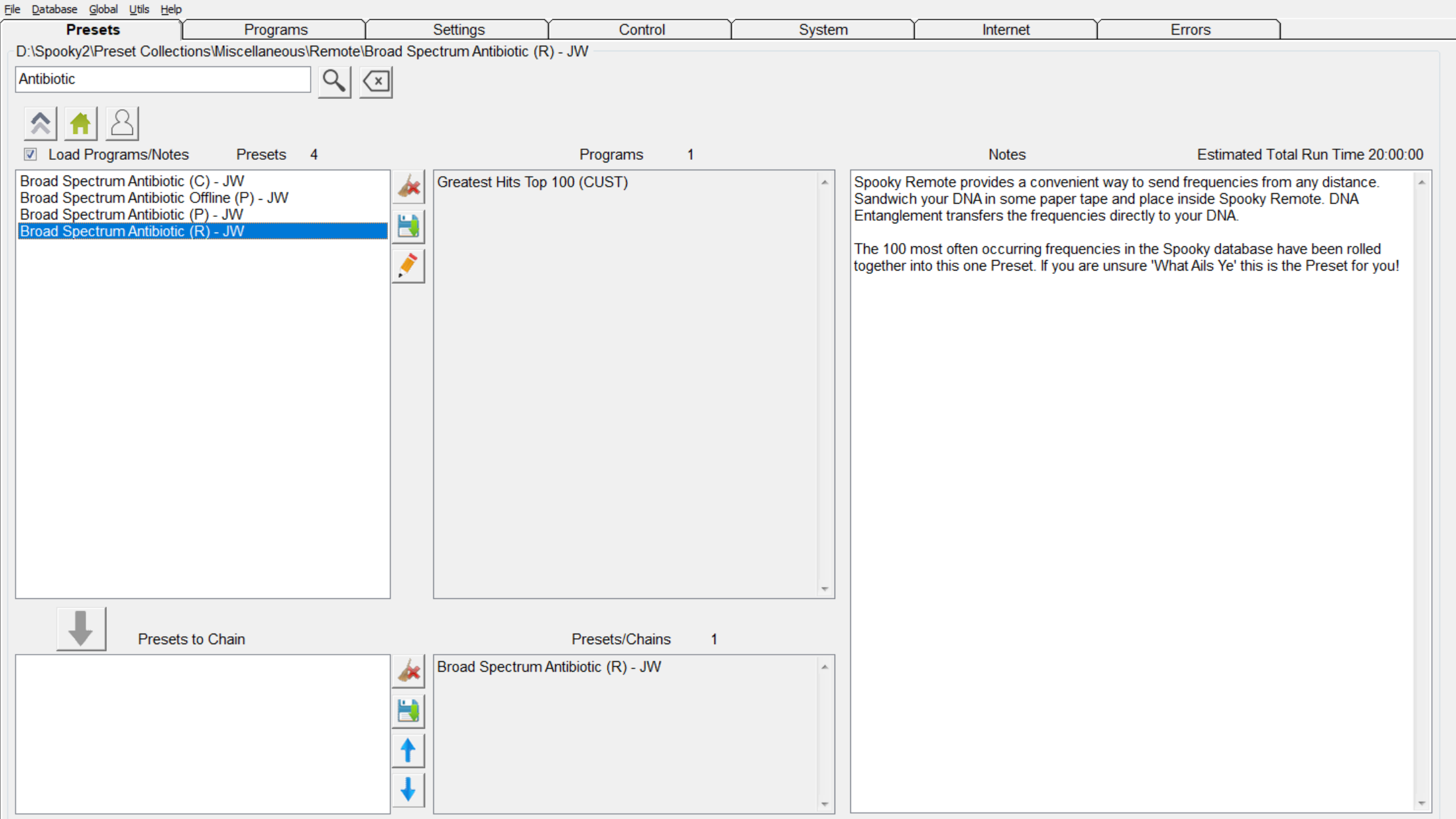
When running a sweep, keep in mind that it targets all microbes in the body, so it may cause a herxheimer reaction, especially if your body is already overwhelmed by toxins. Proceed with caution, and monitor your symptoms.
Success Story from Our Customers
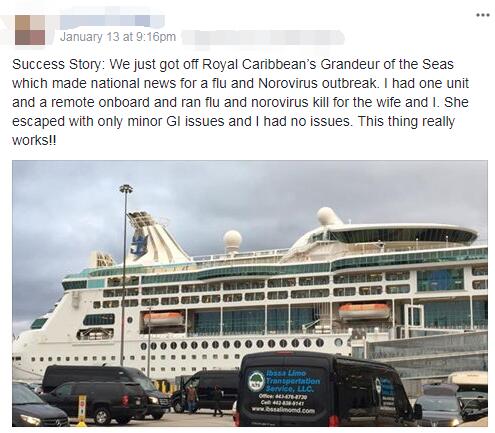
Conclusion
The combination of invader targeting, symptom relief, immune support, and sweeping frequencies makes Spooky2 a comprehensive tool for combating cold and flu. Whether you use the Remote, Plasma, or Contact modes, this four-fold approach ensures that you are addressing all aspects of your illness. If you’ve found additional programs or methods that work for you, feel free to share them with the Spooky2 community.
Stay healthy, and may this information help you recover swiftly during cold and flu season!




The cold program works for me, every time. I run once in the morning and again as the sun goes down.
The cough program is magic on children. My friend texts me one of her children is coughing, I put him on
and he goes to sleep peacefully.
Thank you so much for sharing your experience! It’s wonderful to hear that the cold and cough programs have been effective for both you and the children you help. The power of Spooky2 to provide relief, especially when it comes to comforting little ones, is truly magical. Your routine of running the cold program twice a day is a great tip for others to try as well.
We’re so glad to hear these positive outcomes—your feedback helps inspire others in the Spooky2 community. Stay healthy and keep up the amazing work!
I’m new. What do the terms within parentheses after a program listing mean?
i.e. (XTRA) (PROV) (BIO) (CAFL)
Thank you for your question!
The terms in parentheses after a program listing, such as (XTRA), (PROV), (BIO), and (CAFL), represent the specific frequency databases from which the programs originate. These databases are collections of frequencies that have been compiled from various research, studies, and user experiences. Here’s a brief explanation of some of the common terms:
XTRA: Programs sourced from various reputable collections known for their effectiveness.
PROV: Programs that have shown consistent positive results across multiple subjects.
BIO: Frequencies from Russian research, which are highly regarded for their quality.
CAFL: The Consolidated Annotated Frequency List, which includes years of frequency experiments based on the work of Dr. Rife and others.
Each term gives insight into the origin of the frequencies, helping you understand the source and focus of the program. You can find a full list of these database abbreviations in the Spooky2 software, which together make up the world’s largest frequency database.
If you’re looking to search specific databases or include all in your search, you can easily do so by clicking the ‘+’ or ‘-‘ buttons in the software.
Thank’s for sharing your great experiences.
I wonder, if I can use a preset, which I created for CONTACT mode, also with REMOTE mode? Or do I have to create new presets with REMOTE mode and the same programs?
Thank’s for your answers 🙂
Hello Thomas, You generally need to create new presets specifically for Remote mode, even if you want to use the same programs. The differences between Contact and Remote presets usually involve settings like amplitude, offset, and contact-related parameters (such as amplitude ramp).
To do this efficiently:
Go to the Presets tab and select Shell (Empty) Presets.
Choose the mode you want (Remote or Contact).
Load the desired programs into the preset.
Save the preset with a clear naming convention (e.g., prefix “R” for Remote, “C” for Contact) to avoid confusion.
This way, you ensure the settings are optimized for the mode you want to use, and it prevents any issues that might arise from using a Contact preset directly in Remote mode.
If you want to switch modes without loading programs again, you can uncheck Load Programs in the Presets tab, then switch the shell preset settings and save as a new custom preset.