Unboxing video
- Spooky2 Remote 2.0 x 2
- Spooky2 Boost 3.1 x 2
- Spooky2-XM Generator x 2
- Spooky2 Cold Laser Twin x 1
- Spooky2 Cold Laser Wrist x 1
- Pair Spooky2 Stainless Hand Cylinders x 1
- Spooky2 Pulse with Ear Clip x 1
- Spooky2 Pulse Finger Clip x 1
- Spooky2 TENS pads kit x 2
- Spooky2 Tens Cable x 1
- Customized Spooky2 Portable Case x 1
- Velvet Bags x 2
Simple Software Installation Guide
1. Download the software:
Go to www.spooky2.com/downloadspage/ and click on the Spooky2 Starter Pack to download it.
2. Install the software:
A. Go to either your Download, Quick Access or Recent Folder and extract all files from the downloaded Spooky2 Starter Pack zip file.
B. In the new window that opens, go into the Spooky2_Starter_Pack folder.
C. Go into the Spooky2 setup folder. Then double click the Spooky2 setup application and follow the prompts on the screen.
D. When the installation is done, tick “Yes, launch the program file,” then click the “Finish” button.
E. Spooky2 will launch. You will see a “No generators detected” alert.
F. Click “Yes” to install drivers, and the driver installer will launch. Please follow the prompts on the screen.

When the driver installation for the Spooky2-XM generator completes, click Finish. Now you have Spooky2 software successfully installed.
PS: Spooky2 software will be in test mode if you don’t connect a generator to the computer.
Here is the video of installing the software and drivers:
Simple Software Operation Guide
We need to choose and connect Spooky2 Generator with accessories before launching Spooky2 Software. After launching software, please follow the below steps to operate software and run program:
Step 1: Choose Preset
There are two types of presets:
1. Factory Preset ( It includes software setting and programs )
2. Shell Preset ( It only includes software setting and we need to choose programs under Programs tab )

Step 2: Choose Programs under Programs Tab
PS: How to Choose Keywords when Searching in Spooky2 Software
Step 3: Go to the Control Tab, tick ” Overwrite Generator ”

Step4: Select a generator which you are going to use
Step 5: Click the ” Start ” Button
Tips
Before you use Spooky2 to tackle any problem, you have a number of very important things to consider first:
Which mode – plasma, contact, or remote?
Plasma: well-designed and implemented plasma is the quickest and the most powerful rife machine. The very best of today comes from the Spooky2 Team-Spooky2 Central.
Contact: it is popular for its speed and power.
Remote: Scalar DNA treatment. The convenience of Remote Mode makes it a winner.
There are considerable benefits to combining your transmission type. Our recommendation is to do one Plasma or Contact session on one issue every day and then switch the generator to Remote Mode. That way, you get the best results from all prospects.
And click this link for What are the differences between Remote, Contact and Plasma Modes?
Essential First Step for Spooky2 Users
It is important to run the Terrain Detox Protocol before anything else when you first get your Spooky2 kit. The Terrain protocol makes your body more receptive to Rife frequencies.
Click this link for details: https://www.spooky2-mall.com/blog/essential-first-step-for-spooky2-users/
Protocols:
Spooky2 Software includes Terrain protocol, Big C Protocol, Morgellons and Lyme Protocol, etc. You can find them under Preset Tab.

Running a Rife Program
To start a rife program, there are three simple steps:
1. Connect Spooky2 accessories.
2. Turn on the generator before launching the software so that the generator will be detected.
3. Launch Spooky2 software and choose presets and/or programs to run.
Factory presets include software settings and programs. The remote mode example below shows how to run a factory preset. And how to run a shell preset is shown in the contact mode example below.
Tips:
In order for the software to detect the generator, it’s necessary to turn on the generator before launching the software.
Under Preset tab, (R) stands for Remote Mode; (C) stands for Contact Mode; (P) stands for Plasma Mode.
Which mode to choose: Healing or Killing?
Killing is better for a pathogen-related program/preset, like bacterial, viral, or other biological factors. Otherwise, Healing will be a good choice, applying to almost everything else that is not targeting a pathogen.
Click this link for details: https://www.spooky2-mall.com/blog/how-to-distinguish-healing-and-killing-frequency/
Remote Mode Terrain
The new Spooky Remote v2.0 can be used for both healing and killing presets, with more consistent results. And there’s no fatigue after long-term use. DNA can be placed anywhere within the holder. What’s more, it is silent no matter what frequency you are running.
Connecting Spooky2 Remote v2.0
Step 1:
First, connect Spooky2 Boost to the generator, and then connect Spooky2 Remote v2.0 to the BN port of Spooky2 Boost v3.1.

Step 2:
Put your DNA into Spooky2 Remote v2.0. It is recommended to use fingernails as DNA sample.
Here’s how to package your nail clippings using paper stickers (included in the package):
1. Put your fingernail on the sticker. Then use another sticker to cover it.
2. Write a name on the sticker.
3. Open the remote to put in your fingernail.
4. Close the remote.

Blog: What Source of DNA for Remote Rife and How Long It Lasts
Video: DNA Sources of Spooky2 Remote and How Long Will They Last
Step 3:
Turn on generator and launch Spooky2 software. Here we will show you how to run a factory preset.
How to run a Factory Preset which includes the programs and settings:
First select>Detox>Remote.
Next, select the factory preset Terrain (R) – BY.



PS: If you choose a Shell Preset, please go to Programs tab and choose programs.
Go to Control Tab, tick Allow Generator Overwrites, open a generator button. After the frequencies are loaded, you can click Start button to start the treatment. Then, you will see both of the LEDs on Spooky2 Remote light up.

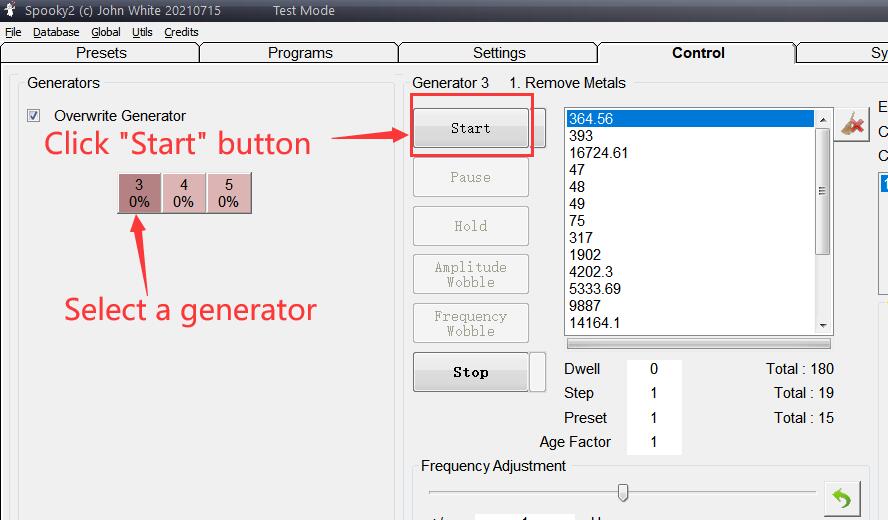

PS: Many users were confused about why their remote is not lit, or why does it stop working, etc. Seemingly baffling LED behavior ranging from only one LED lighting to neither of them working was reported.
You can click here for How Does Spooky Remote Light.
Contact Mode
Step 1: Connect Spooky2 Boost to the generator. Then connect a pair of TENS pads or Stainless Hand Cylinders to the High-Power port of Spooky2 Boost.


Step 2: Turn on generator and lanuch Spooky2 Software. You can run factory presets with contact the same way as shown in Remote mode. Here we will show you how to run a ” Shell Preset “, where you need to choose your own programs.
For example, I’d like to treat my herniated disc:
First select > Shell ( Empty ) Presets, and then the > Contact sub-collection. Next, select Healing ( R )–JW.
Move to the Programs tab, type ” disc” into the Search field, and double-click the programs you need.


Step 3: Go to the Control tab——Tick the ” overwrite generator “—— Click the generator button you wish to use —— Click Start to run programs.
Note:
1. Do not use 100% offset for contact mode.
2. Do not put TENS pads above the neck and keep them away from the heart.
Blog: TENS pad placement
3. Do not use contact mode if you have a pacemaker or electrical implants.
4. Do not use more than one contact accessory on your body at the same time.
5. What You Can Do When You Experience Shocks in Contact Mode
6. Why I Don’t Feel Anything During The Contact Session
How to Do Foot Bath Using Spooky2 Hand Cylinders
Cold Laser
Step 1: Connect Spooky2 Cold Laser Twin or Wrist to the Out1 of Spooky2-XM Generator. Do not use Spooky2 Boost. You can also use the Out1 of your Spooky2 Boost.

Step 2: Turn on the generator and launch Spooky2 Software
There are two kinds of Spooky2 Cold Laser Presets:
Spooky Cold Laser – JW is a shell preset, which needs the user to add the programs they wish to run.
Ance ( Spooky Cold Laser ) – JW is a factory preset which has been designed to treat Vuglaris Ance. The same preset can be used for other conditions because it simulates the body’s natural immune system.

Step 3:
Cold Laser Placement
Spooky2 Cold Laser Twin can be inserted directly into your nostrils, ear, navel, or acupuncture points ( meridians). Placing the lasers slightly further away from the target can treat a larger area.
Laser covers are provided for Spooky2 Cold Laser Twin. Clean them with warm, soapy water, rinse and dry between use.

Spooky2 Cold Laser Wrist is primarily designed to be strapped onto the underside of your wrist. This treats your carpel tunnel and the blood passing through the radial artery. It is also ideal to treat larger skin areas if a long treatment time is desired.

Note:
1. Never Shine the light of lasers directly into your eyes.
2. Don’t use cold laser over your thyroid.
3. Easy Spooky2 Frequency Imprinting
4. Blog: Spooky Cold Laser Instructions
Biofeedback Scan ( Spooky2 Pulse )
Biofeedback scan requires a frequency sweep to be input into the body, plus a system to monitor the results of this. As this sweep is being transmitted, it will kill or injure pathogens. Your body registers these events as stress, and each one is clearly recorded.
Spooky Pulse is a non-damped cardiac monitor capable of detecting the most minute changes in pulse rate. As the scan sweep progresses, Spooky2 correlates each stress event with the exact frequency that caused it. In Rife, this is called a “hit.” Depending on your settings, it will analyze all the hits, and then select the 10 or 20 that were strongest. The frequencies that cause these problems are assembled into a program that you can save and use to deal with the problems you find.
Please follow the video below to do biofeedback scan with Spooky2 Pulse:
What do We Do after We Get Results from Spooky2 Biofeedback Scan
Step 1: Save to Database
Step 2: Run Your Scan Results
Step 3: Do a Reverse Lookup
Click this link for detail: https://www.spooky2-mall.com/blog/what-do-we-do-after-we-get-results-from-biofeedback-scan-using-spooky-pulse/
Understanding Reverse Lookup:
Reverse Lookup is perhaps the most widely misunderstood aspect of Spooky2’s biofeedback feature.
Spooky Pulse biofeedback were never designed to be a diagnostic tool. A diagnosis is useful only to a health professional, not to me or you. Most doctors require it only to look up drugs in their directories which can be used for it.
In other words, a diagnosis is a stepping-stone to a written prescription for a medication or treatment.
Spooky biofeedback skips this step altogether and provides the prescription directly, written by your own body – the frequencies found by your scan.
Reverse Lookup doesn’t provide any sort of a diagnosis. What it actually does is to search the Spooky2 database to find frequencies within the tolerance you specify.
There are certain structures and systems that are common to many pathogens – cells walls and receptors are examples – and certain frequencies target such structures rather than specific organisms.
This means that such frequencies are common to a great many programs, and if such a frequency is found in your scan, Reverse Lookup will return every program that contains the frequency. This does NOT mean you have all the pathogens listed. It only means that the frequency which your body responded to was also found in other programs in the database. If a frequency is not in the database, you would not see any results.