When the body encounters stress, it alters its electrical fields through the autonomic nervous system. The results are changes in skin conductivity, heart rate, and electrical signal behavior. Once a biofeedback scan is finished, it will form a list of frequencies that can be saved as a set and used to deal with the unbalanced energy in your body because now you have the right frequencies.
Spooky2 has two ways of doing a biofeedback scan. Spooky2 Pulse and Spooky2 GeneratorX/GeneratorX Pro.
With Spooky2 Pulse, if you input an ultrasound sweep into a subject’s body, and one or more of its frequencies produce a sympathetic resonance from, say, a pathogen or a parasite, the subject will always have a low-level stress reaction. Which is picked up immediately and recorded by Spooky2 Pulse’s heart rate monitor.
Click to watch the video on how to perform a Biofeedback scan using Spooky2 Pulse.
Currently, there are three types of GeneratorX/GeneratorX Pro Scans using different Spooky2 accessories, which respectively are GenX/GenX Pro TENS Scan (using TENS pads), Sample Scan (using Sample Digitizer), and Scalar Scan (using Spooky2 Scalar).
GenX/GenX Pro Scans results record the changes in electrical signals. If there is a frequency resonating with a pathogen in your body, a subtle change in the electrical pattern will demonstrate that a hit is detected and recorded in the scan result.
Click to watch the video on how to perform a Biofeedback scan using GeneratorX/GeneratorX Pro.
Step 1: Save to Database
1. When the scan finishes, a window with your scan results pops up. Click the Save button and save your scan result as a program.

2. Give your scan result a name, which is easy for you to search. The default name is “BFB_the date”.

3. You will see the frequencies entered in the frequency area/square.
4. If you wish, you can enter text at the Program Description. The default description is the time of your scan.

5. Click on the Save button in the top right corner of the window. Click “yes” when it asks you are sure you want to save and exit.

6. Then you could go to the Programs tab, tick only “BFB”, and see the program of your scan results.

Step 2: Run Your Scan Results
You could start running your biofeedback scan results directly after a scan.
1. Under the Presets tab, choose Shell (Empty) Presets.

Choose the transmission mode (contact, remote, plasma) and the Killing Preset. In this example, I will run my result in Remote mode.

When choosing the Killing preset, read the notes on the right to choose the preset that suits you the most.

For plasma mode, you could use Spooky Plasma Advanced (P) – JW.
2. Go to the Programs tab, search for the name of your scan results, and double click to choose it. You will see the scan’s name in the Loaded Program Pane.

3. Go to the Control tab, tick “Overwrite Generator”, and click on your generator button. Press Start. The channel button will turn green.

Step 3: Do a Reverse Lookup
You can check what the frequency stands for by using Reverse Lookup. The Reverse Lookup is based on loose matching, simple math, so it can not be diagnosed.
This blog post shows what Reverse Lookup is:
https://www.spooky2-mall.com/blog/understanding-reverse-lookup/
You could learn how to do a Reverse Lookup here.
Frequently Asked Questions
Key Tip:
After a Scalar BFB scan, simply transfer the generated frequency list to your Remote setup (via the software’s “Programs” tab) to use it for remote treatment. No need to redo the scan in a different mode. This flexibility allows you to leverage Scalar BFB insights across all Spooky2 applications. Let us know if you need help with setup!
A: BFB scan data may be stored in different locations depending on how you saved it. Here’s how to delete each type:
1. Raw Scan Data Files
Location: C:\Spooky2\ScanData
These are the original scan files generated by GeneratorX or Scalar scans. Use Windows File Explorer to access this folder and delete any files you no longer need.
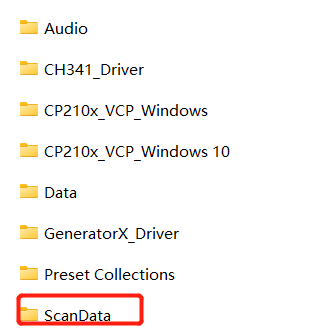
2. Saved Frequency Sets (CSV File)
Location: C:\Spooky2\BFB_Frequencies.CSV
This file contains all your saved BFB frequency programs. Deleting it will remove all custom BFB results from the Programs tab.
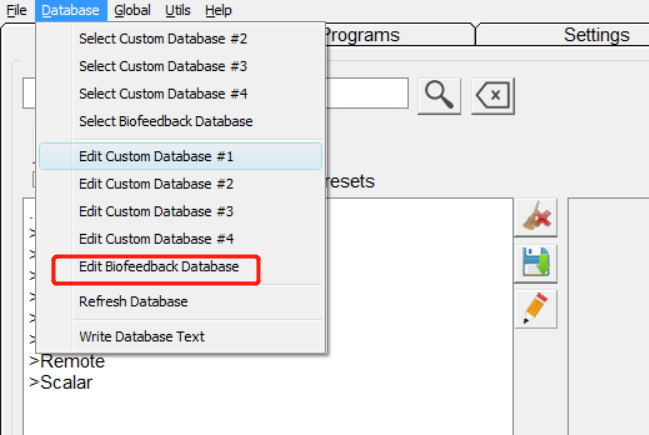
3. Custom Presets Created from BFB Scans
Location: C:\Spooky2\Preset Collections\User
If you created presets based on BFB results, you can delete them in the Presets tab of the software or manually delete the files in this folder using File Explorer.
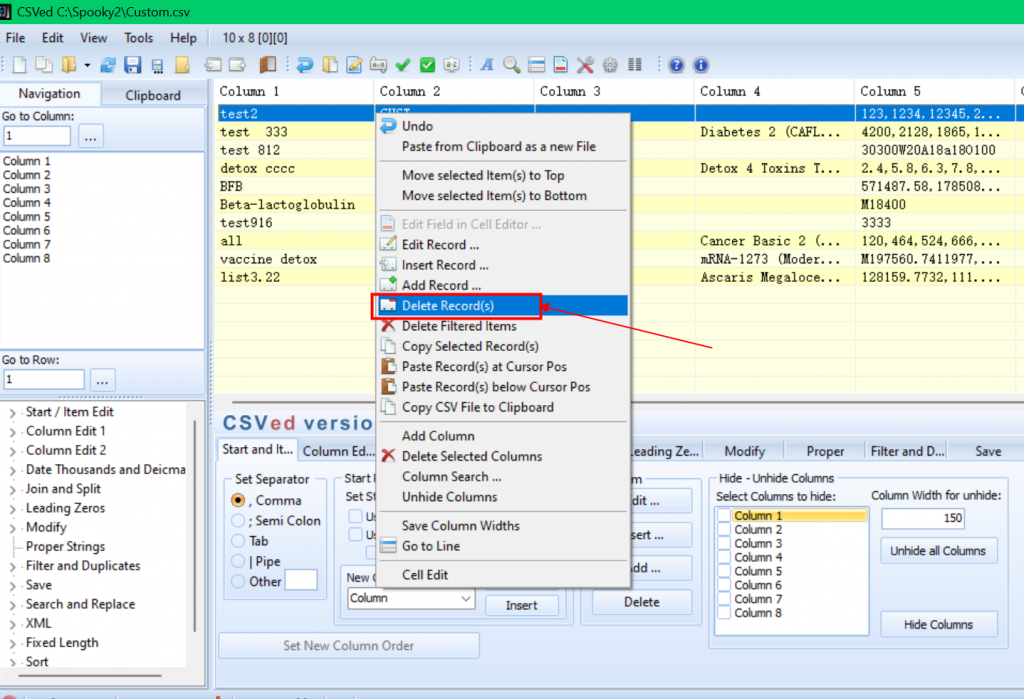
4. CUST Format Saved in Software
If you saved your BFB results under “CUST,” go to “Edit Biofeedback Scan” in the software, select the recordings to delete, click “Delete Record(s),” confirm with “Yes,” then click “Refresh Database” to complete the removal.
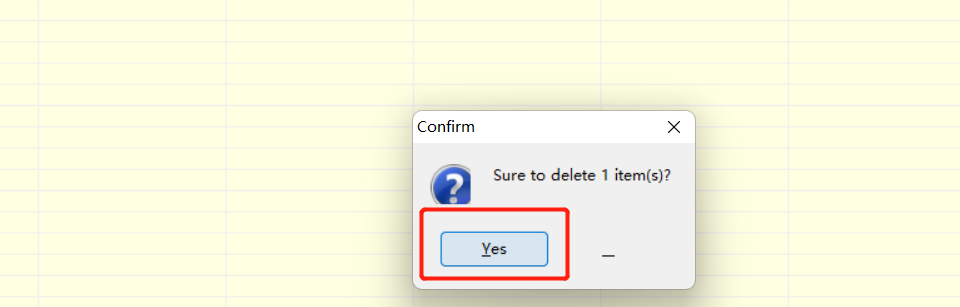
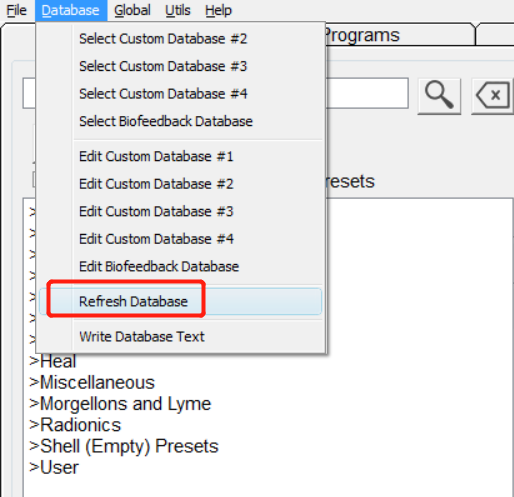
GeneratorX measures how your body reacts to different frequencies by monitoring subtle changes in electrical signals. It uses two methods: current flow (like water speed in a river) and phase angle (like the distance between you and a child walking beside you). These readings help detect resonances, or “hits.”
To improve the accuracy of your scan results, consider the following:
1. Reduce electrical noise
Electrical noise is unwanted interference from devices like Wi-Fi routers, cell phones, TVs, and even power lines. This noise can affect the sensitivity of your scan.
To minimize it:
- Avoid using Spooky2 near strong EMF sources
- Turn off unused electronic devices during scanning
- Use a grounded power source if possible
2. Adjust the Threshold setting
The Threshold feature in Spooky2 filters out weak signals caused by noise. Set a higher threshold if scanning in an electrically noisy environment to ensure only meaningful hits are recorded.
3. Use a Baseline scan
A Baseline helps the system compare your normal body response with your scan. This improves sensitivity by detecting only significant deviations. Learn how to perform a Baseline scan here:
Performing an Extremely Accurate Scan Using Baseline
Conclusion
Running a biofeedback scan is more than just generating a list of frequencies—it’s a way to listen to your body. Each scan gives you a snapshot of your current state and a direction for support. Whether you’re using Remote, Contact, or Scalar, the real benefit comes from observing how your body responds over time. Save your results, apply them thoughtfully, and don’t hesitate to adjust your approach as you learn more about yourself.
Have questions, tips, or experiences to share? Join our community of users and discover how others are using biofeedback to support their wellness journey. Join the Spooky2 Community


Thanks for doing such an amazing job with videos and documentation on using the Spooky 2!!!
It is so helpful!!!
Thank you for your support, Cheryl.
Cheryl I’m new to spooky, do you the pads and where to run this BFB
The videos help alot!! Thank you for your help!
Were should I connect my tens pads when running biofeedback results is it on the high power contact ,on the BB or on the colloidal silver port .?
For scan, please do not use a boost and connect to out1 on generator directly.
I am just doing a preset contact scan on Gen X , was reading this whilst doing..I have my lead for tens contact on output2, rather that 1…will my scan work, should I stop change port and start again or let it run and finish .change port and do another one.? Thank you these Q and A are so helpful
No need. Regardless of the number of ports, as long as the correct biofeedback scanning steps are followed, the correct results will be obtained:)
But the diagram in the quick guide says to use boost and the high power port ?
Hi, we recommend running your bfb scan when connected to Out1, and running your bfb scan results with contact accessories connected to High Power port of Boost:)
What do the numbers next to the top ten hits in biofeedback mean?
I find these really clear and helpful, And I’m very grateful for all the help you actually receive but I’m a little frustrated on the basic steps, other little middle steps are always missing.
For example – I received my New kit I am presuming a biofeedback is the first step everyone like to do as a newby while doing further reading to get to know the spooky2 kit.
so I would of liked to see other links, displayed after the 1) first initial set up of equipment. leading to above
2) biofeedback and saving
3) running/killing
4) Remote/ contact
5) instruction for different contact I cant find ???
Hopefully my feedback could be considered to help other beginners like myself.
1) New customer set up of equipment.
2) as above Biofeedback. including saving and running as above.
3) (missing) above example how to set it going on remote or contact. It mentions plasma but I am presuming most people start small.
I spent 2 weeks of hard or heavy reading just trying to place everything into some sort of order instead of searching in the hand book, this site and facebook. Then having to work it out to place it altogether…
I feel there should be a next step – link should
Dear Diane, we have full tutorials for how to scan and also for new users how to use this machine, please kindly go to this link: https://www.spooky2.com/guide/
Hi Diane, I agree with you. I am a new user and have watched so many videos. I just would like basic step by step which includes how to save and run results. Not everyone has a gen X. My brain is now a lil scrambled?
Hi, so sorry to bring you this trouble. If you face some problems and hard to find answers, please contact our customer service directly. They will help you step by step. You can have a live chat on our mall website or send your questions to support@spooky2-mall.com, they will reply to you in time. Also, thanks for your advice we are planning to embark on some articles introducing XM bfb scan. Really so sorry to bring you this bad experience.
How often do we need to run the scan results?
Hi Peter, please go to this link for your question: https://www.spooky2support.com/hc/en-us/articles/360010325593-How-many-times-how-often-should-I-run-BFB-results-
The new spooky2 program update does not have a biofeedback preset or I cannot find it. What is the correct procedure to follow?
Hi, please reinstall software and if you still cannot solve this problem, please ask service online for help.
What to do to run results if the BFB results do not show up in the programs tab?
Thanks!
Hi, Marsha, did you save with a name and if so, then please search keywords under Programs tab for it. If you cannot find it please click analyse button under control tab to reload your scan data and resave it.
Hi, did you save it successfully or please click Analyse button and choose your scan file, then you can resave it. If you still have any question, please kindly send email to our service: service@spooky2-mall.com
Be clear that your note No. 1 (cancer frequencies) is an example. Any frequency found that matches a disease/condition (not only cancer) in the database does not mean that one has this disease. It can be a coincidence that the same frequency is needed for the body even without having this disease. So in other words, the reverse lookup is not meant to diagnose anything and should only be used as a reference to compare past scans.
Yes, you are right. So we say reverse lookup is never a dignostic tool. We recommend you connect our results with the doctor’s diagnosis.
Hallo Penny.
Please explain again how to do a baseline before scan.
Put the pads together or on the body.
Is it just one step, or do i have to create a baseline and then a scan extra?
Kind regards,
Mario
Hi, l think you have some doubts about baseline, there are two blogs explaining this question:
https://www.spooky2-mall.com/blog/performing-extremely-accurate-biofeedback-scan-using-baseline/
https://www.spooky2-mall.com/blog/improving-the-accuracy-of-your-biofeedback-results/
BUt there are some updates about baseline, hope this post can help you: https://www.facebook.com/groups/spooky2/posts/2126630354165523/
Dommage que cette vidéo ne soit pas traduite également en Français
Je suis vraiment désolé pour le problème de langue, nous y travaillons. Si vous avez des questions, n’hésitez pas à contacter support@spooky2-mall.com et ils vous répondront immédiatement.
Are we to ASSUME that any preset by the REMOTE method using a BIOFEEDBACK scan will be “under 4 hours and run continually for 120 loops” as your website suggests for protocol treatment duration? I downloaded your software april 2022 and NONE of that second half of the dashboard is on it so i have NO SETTINGS other than “start”.
Hello, when you select the settings for biofeedback, the relevant charts and buttons will appear. You will find “scan” button next to the frequency scrolling box.
On the new version of Spooky2 software, we make a difference between running the normal program and biofeedback.
Any questions during use, please feel free to send them to support@spooky2-mall.com, our support team will give you much more detailed information.
What do the numbers next to the frequencies mean? The ones in (), thank you
Hi, the numbers in () represent the current.
My biofeedback scan results run on the remote, can I used spooky2 scalar at the same time?
Yes, you can run these two at the same time, no worries:)
am i supposed to click the green button to delete the baseline scan?
Dear Kristin, if you want to perform extremely accurate biofeedback scan using baseline, there is a blog will help you better: https://www.spooky2-mall.com/blog/performing-extremely-accurate-biofeedback-scan-using-baseline/. Any questions, feel free to contact our email: support@spooky2-mall.com. Here we’ll have someone help you with more detail!
I CANNOT FIND WHAT ELSE to run with biofeedback. I used to run a maintenance detox and the new software doesn’t have this option!
Dear Lisa, we are sorry to hear that. Don’t worry, you can still run this preset with the help of Spooky2 Facebook group. Just click this link, and download this file.
https://www.facebook.com/groups/spooky2/posts/2525010327660855/
Remember to put this file in the Spooky2 folder in your C drive. Open your C drive, and click Spooky2 > Preset Collections > Detox > Remote. Then open your Spooky2 software, and you can run this preset again. If you have more questions, please feel free to contact us by email: support@spooky2-mall.com. Hope this suggestion may help you!
How can I run the frequencies with scalar? I have the scalar Genx pro kit, so once I click the shell presets and click scalar (as I do not have the others) what’s the next step? There is no “killing” option. Am I missing something? Thank you!
Hi Sarah, you can check out this blog on how to run a biofeedback scan with Scalar Digitizer: https://www.spooky2scalar.com/how-to-do-scalar-biofeedback-scan-using-spooky2-digitizer/. Any questions, feel free to contact us by email: support@spooky2-mall.com.
What is the function of Analysis ans Analysis+ after a BioFeedBackscan?
Hi Richard, you can check out the difference between “Analysis” and “Analysis+” here: https://www.youtube.com/watch?v=ObJiewsN-uc&t=4s. Any questions, feel free to contact us by email: support@spooky2-mall.com.
HI, once you’ve done the biofeedback scan, how many days should you run it before doing another scan?
Hi Sam, Hi friend, it depends on what mode you are using. Contact mode, we recommend to run it once a day for 7 days and then scan again. Remote mode, run it non-stop for a week and then scan again. Central users, we recommend to run it once a day for 4 days and then scan again. Any questions, feel free to contact us by email: support@spooky2-mall.com.
I use the reverse lookup to find preset programs to run by looking for results that match a known condition such as urinary tract infection. I save and import the reverse lookup file into Excel so that I can sort it.
Hi Bonnie, thanks for your feedback. Any questions, feel free to contact us by email: support@spooky2-mall.com.
Hi there, please can you explain why we choose killing mode? Is it because the biofeedback is purely scannining pathogens? Is there a biofeedback for overall wellness? Thanks.
Hello,
When do biofeedback, it’s important to understand that different modes and sample types vary.
First, the Sample Digitizer scans specific samples,
The Tens Scan performs a full-body scan, for overall wellness
You want to kill the pathogens detected through the biofeedback. Select killing (JW is the best from my experience).
If you have any other questions, feel free to contact me.
I did the general scan with thens pads and stopped it after an hour. Where is the scan?? How do I save it?
Hello Sierra, when you stop a biofeedback scan early, the results may not be automatically saved. To check:
1. Go to “Biofeedback Results” in the Spooky2 software.
2. If your scan isn’t listed, it might not have completed. You’ll need to rerun the scan to ensure valid results are saved.
Next time, once the scan finishes, you can manually save the results by selecting the “Save” option in the results window.
Feel free to reach out if you need further assistance!
Hi! After the biofeedback scan where can I check what the frequencies are indicative of a problem?
Hi Robert,
Thank you for reaching out! After completing the biofeedback scan, a window with your scan results will appear. You can save your results by clicking the “Save” button and naming the file for easy reference (the default name is “BFB_the date”).
Once saved, you can view the frequencies in the frequency area. If you wish, you can add a description under “Program Description” (default is the scan time).
To find the scan results later, go to the Programs tab, select only “BFB,” and you will see the saved program from your scan.
If you have any questions or need further assistance, don’t hesitate to get in touch with us at support@spooky2-mall.com.
Best regards,
Spooky2 Team