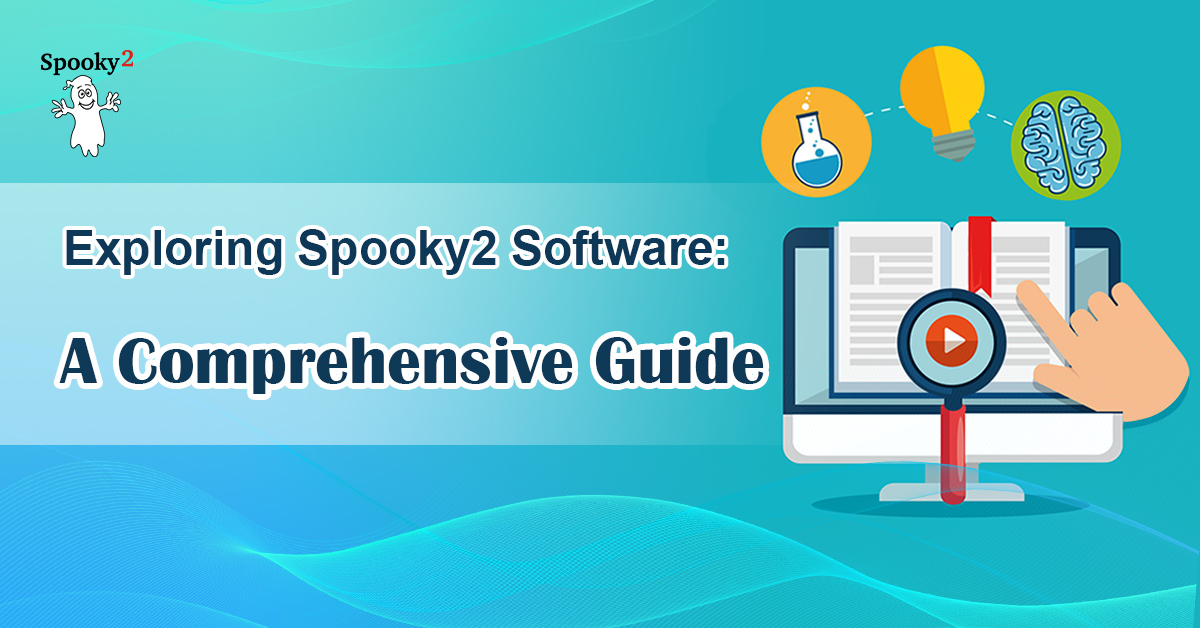Spooky2 Software is a comprehensive platform that integrates with Spooky2 devices to deliver frequency-based therapies. It supports a range of functionalities from preset management to real-time session control. The software’s versatility makes it a powerful tool for both beginners and experienced practitioners in the field of frequency healing.
1. Latest Updates: Spooky2 Presets and DNA Frequencies
The latest update to Spooky2 Software includes a significant addition: the full range of DNA presets. Historically, Rife’s machines demonstrated the power of precise frequencies to disable pathogens. The updated DNA frequencies consider the radial lengths of genomes, as opposed to linear lengths, for more accurate resonance. This approach improves the effectiveness of frequency applications in disrupting pathogen functions.
Key Updates Include:
- Refined Frequency Calculation: Improved methods for determining resonant frequencies of DNA, RNA, and mRNA.
- Regular Updates: Spooky2’s DNA databases are updated frequently to accommodate new strains and ensure accurate frequency data.
2. Understanding Software Modes
Spooky2 software offers two modes: Normal Mode and Advanced Mode.
- Normal Mode: This is user-friendly and designed for beginners. It features four tabs: Presets, Programs, Control, and Errors. This mode simplifies the interface by omitting advanced features, such as biofeedback options.
- Advanced Mode: Access this by going to “Utils” and toggling “Advanced Features.” This mode reveals additional tabs: Settings, System, and Internet. It includes detailed biofeedback options and other advanced settings for more experienced users.

3. Navigating the Tabs
| Tab/Section | Key Features & Advantages | Unique Functionalities |
|---|---|---|
| Preset Tab | Presets are pre-configured setups that include both programs and settings. | For more customization, use a Shell Empty Preset. This option lets you define your own accessory and settings but requires you to manually select programs from the Programs tab. |
| Program Tab | After choosing a shell preset, navigate to the Programs tab to select or search for programs. | If you prefer more control, you can create custom programs by selecting specific frequencies and settings. |
| Settings | - Adjust amplitude and phase for precise control over waveform strength and synchronization. - Utilize gating and wobble features for customized therapeutic patterns. - Schedule programs for remote clients, optimizing therapy across time zones. | - Advanced control over signal settings, such as amplitude (up to 20 volts) and phase synchronization between outputs. - Gating and wobble for enhanced frequency delivery. - Frequency limiters to tailor therapy to specific needs. - Waveform setup with real-time oscilloscope visualization. |
| Control Tab | - Central hub to monitor and control all connected generators. - Easily track and manage multiple generators with customizable port identification numbers for efficient troubleshooting. - Overview of biofeedback settings when needed. | - Ability to label and organize generators by port number (e.g., 1, 2, 34, etc.) for ease of use, especially with many generators connected. - Toggle biofeedback settings only when running biofeedback sessions, streamlining the interface for other tasks. - Use reverse lookup for analyzing saved biofeedback scans. - Error tracking for quick troubleshooting and recovery during sessions. |
| System Tab | - Software Version: Check the current version of the Spooky2 Software. - System Information: View details about your hardware and software setup. - Update Options: Manage software updates and patches. | Manages software updates and ensures the system is running the latest version. |
For more information, please watch the Spooky2 Software training course held by Bradley Johnson.
4. Questions and Answers about Spooky2 Software
Q1: If you are using biofeedback should you run the found frequencies with a killing or a healing shell?
A: 1. You want to kill the pathogens detected through the biofeedback. Select killing (JW is the best from my experience). You can put DNA samples into one remote but they have to be separated well with a sticker or such.
2. You can select a Killing Shell or the Universal Square H-Bomb (my personal choice).
Detox Maintenance is a ready-made preset. In other words, it contains frequencies that are already built into an appropriate shell. It’s a “click-and-go” preset. You select it in the Presets tab and move directly to the Control tab to run it.
On the other hand, your biofeedback scans comprise various frequencies, so they, like anything else you select from the Programs tab, require a “custom build”. The easiest way to custom-build is to select a Shell (Empty) Preset from the Presets tab, move to the Programs tab and select your program/s (which could be your biofeedback scan, or indeed any program/s), then move to the Control tab to run.
Prior to the experts providing us with Empty Shells, people had to go to the Settings tab to set up their own “shell”. We are blessed these days that this is no longer necessary, albeit that particularly skilled people may want to fiddle around with their settings.
For more details, please click this link:
https://www.facebook.com/groups/spooky2/permalink/1097937260368176/
Q2: Running a digitizer sample biofeedback scan, how do you save it on the generator?
A: First, after the biofeedback scan, you need to save it to the database, for the details, you can check the link:
https://www.spooky2-mall.com/blog/what-to-do-with-spooky2-biofeedback-scan-results/
For how to save the results into a generator, you can check the link:
https://www.spooky2-mall.com/blog/how-to-load-programs-into-generatorx/
Q3: The hardest part for me is trying to figure out what to run for what as there are so many options. Other than the database choices, do you have any other suggestions on how to narrow things down?
A: The best recommendation I can make is to load them into a Grade Program Scan and see which your body responds to most.
There are many variants, so without a specific test or diagnosis from a lab culture, it will be impossible to know which you have.
For more details, please check the link:
https://www.facebook.com/groups/spooky2/permalink/788424857986086/
https://www.spooky2-mall.com/blog/how-to-select-and-run-presets-and-programs/
Q4: Can you discuss how to imprint frequency, like holographic stickers?
A: There are four ways to imprint frequencies into water using Spooky2. They are Spooky2 PEMF Coil, Spooky2 Cold Laser, Spooky2 Plasma and Spooky2 Scalar.
For more, please check the link:
https://www.spooky2-mall.com/blog/easy-spooky2-frequency-imprinting/
Also, usually, we recommend using Spooky2 Remote and Spooky2 Plasma to imprint frequencies into holographic stickers.
1. Spooky2 Remote
Complete the connection of the Spooky2 Remote put the holographic sticker(s) onto the Spooky2 Remote Box and run the frequencies you need.

2.Spooky2 Plasma
Spooky2 Plasma is the most powerful unit amongst all the Spooky2 Rife Machines, making it an ideal choice for users fighting against complicated or severe health conditions.
Complete the connection of the Spooky2 Plasma and then place the holographic stickers on the plasma tube.

For more details, please read this blog:
https://www.spooky2-mall.com/blog/another-magical-use-of-holographic-stickers/
Q5: How does one use a program without repeating?
A: 1. Keep the repeat sequence to 1. It will not be repeated. Keep in mind some presets repeat and you have to do a manual stop.
2. When you have chosen your presets go to programs to choose the program you want. Then on that same programs page at the center bottom is a window that says ‘options’. The third item down is Repeat Sequence. If there is a ‘0’ setting next to it, the program will repeat until you stop it. If you only want it to run once, change the zero to ‘1’. Should you want it to repeat a few more times, put that number in here. Please can explanations be a bit more precise – there are newbies out here who feel that they have been given keys to a flying saucer only to be told that the saucer is parked in a shopping mall somewhere out there, use the key and good luck!
3. What preset did you choose? If you select Remote presets, they are set to loop themselves. Remote tends to be 24/7 and can be used nonstop. You can find settings under the programs tab. The preset chain or sequence is set to 0. If you want to run it only once, change them to 1.
For more details, please check the link:
https://www.facebook.com/groups/spooky2/permalink/1351206675041232/
Q6: Can I run many different programs at the same time?
A: 1. You can make a custom remote preset containing various relevant programs, but it’s best to keep it under 4 hours in length, and then let it loop. In other words, it automatically returns to the beginning after four hours and repeats the same frequencies. The recommended runs = 120 passes, i.e. you allow the preset to run 120 times 24/7.
2. There is some evidence to show that an even shorter preset is more effective. I often make presets of around 2 hours, and let them loop 24/7 until I feel the benefit.
3. Just remember to monitor your reaction and pause if any Herx symptoms become too uncomfortable.
4. You should grade scan them to use only the ones that fit you.
5. You shouldn’t load in more than 4 hours worth of remote. Keep it under 4 hours and run a few, then do the next few the next time or load it on a different remote.
6. It may be helpful when loading multiple programs in one preset, that you check the ‘Remove Duplicate Frequencies’ button at the bottom RHS of the programs tab/page. This often reduces the length of time quite significantly.
7. Stick to hunting and killing pathogens instead of fixating on what you have. Let Spooky heal you rather than attempting to analyze everything. Kill those found in BFB scans.
For more details, please check the link:
https://www.facebook.com/groups/spooky2/permalink/1282519578576609/
Q7: Has anyone experienced the error message, “generator error” when running a program on Plasma?
A: Are you using the USB cable with the donut (ferrite core)? Also, make sure you don’t plug the generator into the same power outlet as the plasma machine.
For more details, please check the link:
https://www.facebook.com/groups/spooky2/permalink/1544188805743017/
Q8: How long each day does the Terrain protocol run for?
A: Terrain protocol detox is 11 days 24-7 on Remote. Via Contact, it is a few hours per day but you are hooked up to TENS pads. It is suggested to do Terrain first then you can go to your biofeedback to see what your body needs.
For more details, please check the link:
https://www.facebook.com/groups/spooky2/permalink/1677534825741747/
https://www.spooky2-mall.com/blog/the-terrain-protocol-explained/
Q9: How to resume terrain protocol after a power failure?
A: Get a UPS (Uninterruptible Power Supply), they have them at Amazon. This will give you 15 minutes to cleanly shut down your Spooky system when the power goes out. When the power comes back on, turn on the generator, then the computer, then start Spooky. If the generator number is still the same as before the power went out, you can use the Resume button (to the right of the Start button) to continue where things left off.
More information here:
https://www.facebook.com/groups/spooky2/posts/2684266708401882/
Related blog:
https://www.spooky2-mall.com/blog/how-to-resume-terrain-protocol/
Q10: Does biofeedback only detect pathogens?
A: Scan reports frequencies only.
You can do a Reverse Lookup to get names of pathogens/ diseases that correlate with what your frequency hits.
Reverse Lookup will show the programs that the frequencies (or their harmonics) show up in. The programs may or may not be why the frequency shows up in your scan.
For more details, please check the link:
https://www.facebook.com/groups/spooky2/permalink/797074960454409/
Q11: Is it okay to run scalar and plasma together on the 1 person being treated (scalar running Gen X programs also)?
A: No, plasma and Scalar are both very strong, so you may not be able to accept such a high level of efficacy output.
For more details, please check the link:
https://www.facebook.com/groups/spooky2/posts/2173420576153167/
Q12: Does plasma need to have bare skin to be effective? or is a thin layer of clothing OK?
A: Bare skin is not necessary. The plasma field can pass through a wall. The most effective distance from your body is within 6 inches. This is referred to as “near field”. Though less powerful, plasma also works at around 60 this is called “far-field”.
For more details, please check:
https://www.facebook.com/groups/spooky2/permalink/1052133034948599/